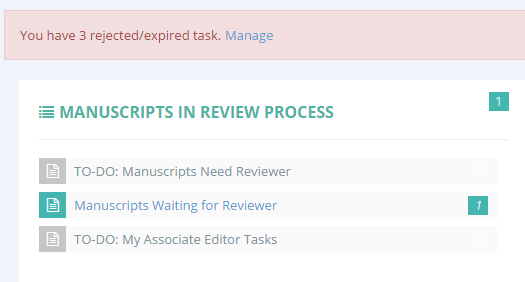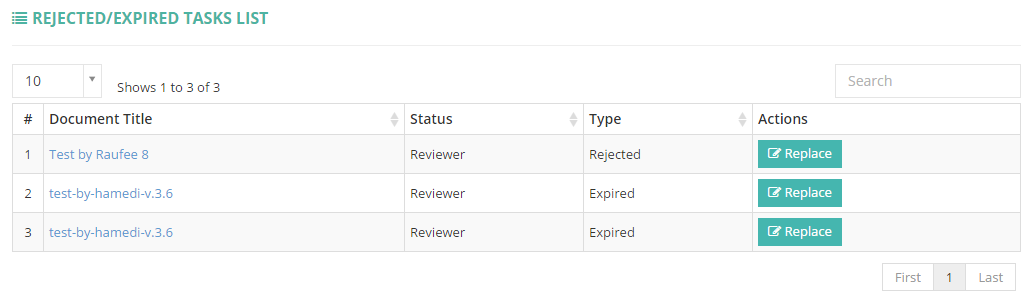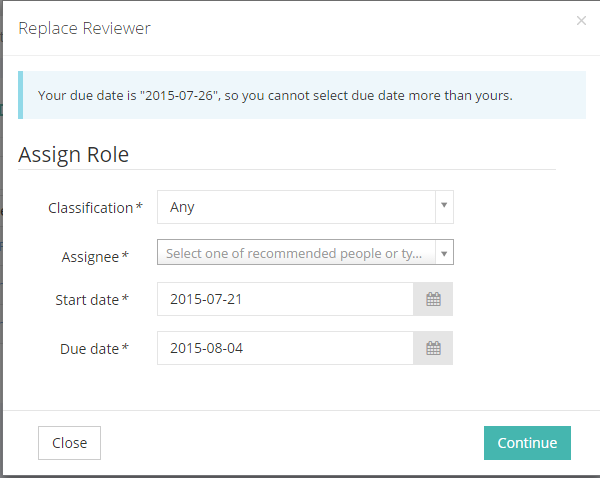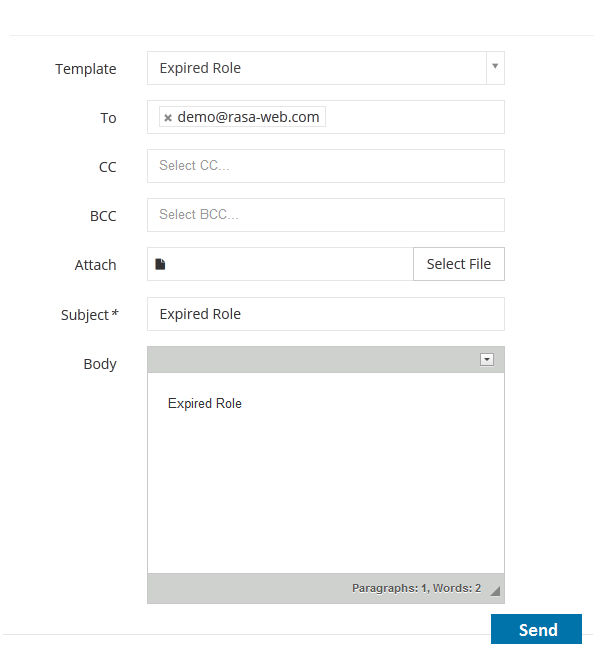Rejected/Expired Task
Managing Rejected/Expired Tasks
At Brieflands STM Publisher, managing rejected or expired tasks is an essential part of maintaining an efficient editorial workflow.
When logged into the reviewer, Associate Editor (AE), or Editor-in-Chief (EIC) panel, users will notice a text box at the top section of the interface indicating the number of expired tasks. This notification helps users stay informed about any pending actions that require their attention.
To view more detailed information about these tasks, including reasons for rejection or expiration, and to take appropriate actions, users should click the "Manage" button. This will provide access to the relevant tasks and allow users to address them promptly, ensuring that the publication process continues smoothly and without unnecessary delays.
- Then, you can see a list of out-of-date tasks and follow them.
- For instance, you can choose a new date or refer them to another person.
- Besides, you can invite a new reviewer.