Pages
- Publishing Services
- Brieflands Publishing's Sponsorship plans
- Educational Materials for Editorial Board
- Publishing Services
- Brieflands: DOI, CrossMark and other Crossref Services
- Electronic Proof Correction Using Acrobat Reader
- Geographically Customized Language Services by Brieflands
- Rules and Policies
- English Editing Services
- Methodological Consultation and Peer Review Services For Journal Editors
- Enhancing Journal Visibility: Brieflands' Scientometric Services and Achievements
- Plagiarism Detection and Prevention in Academic Journals
- Design, Graphic, Layout, and Printing Services
- Style & Reference Editing Service at Brieflands Journals
- Efficient and Synchronized Publishing: XML, PDF, and HTML Integration
- Open Access at Brieflands
- Reviewing and Responding to Editors' Comments in Manuscript Editing (English Edition)
- NeoScriber: Journal Management System
- Consulting on Ethics in Publications
- Open Peer Review in all Brieflands Journals
- XML Services in Academic Publishing
- Consulting Services for Establishing a New Journal
Reviewing and Responding to Editors' Comments in Manuscript Editing (English Edition)
Unsure how to handle editors' comments on your manuscript's English edition? This guide explains how to accept/reject changes, respond to queries, and collaborate effectively with Brieflands for a smooth publication process.
Download instruction in PDF | Word | Image
English edition is done on each manuscript in the publication process after accepting by Edior-in-chief. The authors are responsible to review all editors' comments and accept/reject comments then reply to all of them in the same word file. To accept/reject comments, use the below instruction:
Instruction for Authors:
1) Open the word file. Note that the word file (sent from publisher) is in protected mode with a password and you are not allowed to open the protection or make a copy of the file in another file.
2) Add comment in word file:
Word > Review > Insert New Comment
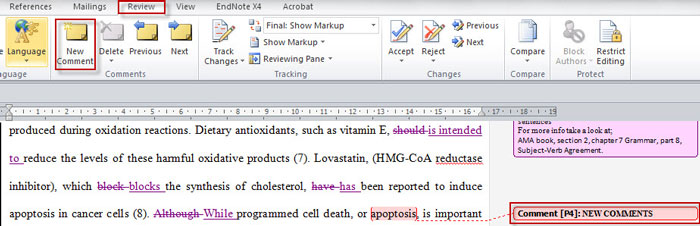
3) Accept a change
To accept a chenge do nothing. No action will be considered as acceptance of changes
4) Reject a comment/change in word file:
To reject a change just select the area, insert a new comment and write "Reject" or "Should be rejected
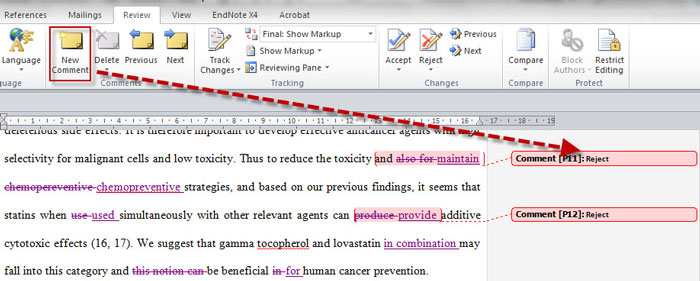
5) Answer comments:
To answer a comment just click into the comment box and add your comment at the end of the comment by another color or insert a new comment
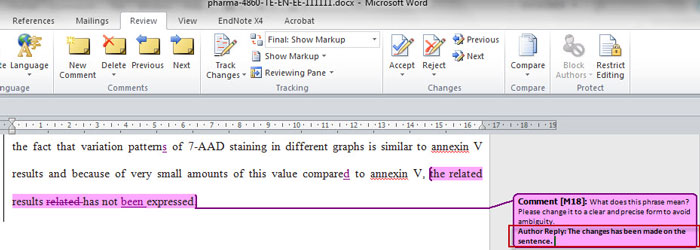
If you have any question, be free to contact us at: [email protected]